Portable Network Graphics (PNG) is one of the most commonly used image formats. Almost every image that we see on the internet comes in this format. Its compression is lossless, providing the best possible image quality. It can be used to store web graphics, images with transparent backgrounds, etc.
But it might sometimes happen that you are unable to open a PNG stored on your computer. So, here we’ll see how to open a PNG file if it is corrupted and fails to load. The methods given here are simple and effective and can fix corrupted PNG files on your computer.
Before that, let’s quickly check out a few reasons which can corrupt files. We’ll also recommend software to fix corrupt files if the first few methods fail to restore the damages.
Common Reasons for which PNG Files do not Open
A PNG can get corrupted for many reasons. A corrupted file will not open until it has been repaired. Some common reasons for PNG files not opening on Windows 10 are:
- Virus Attack
If your computer gets infected by a virus, there is a high chance that your files might get corrupted by it.
- Improper Transfer
If there was any disruption during the image transfer to your system, then it might get corrupted. If the image is downloaded from the internet, the download might have terminated in between, or it might be already corrupt before the download, causing the image not to open.
- Corrupt PNG viewer software
A corrupted image viewer can aid in corrupting the files which are opened using it.
- Improper removal of Storage Device while in use
If the storage device containing the image is not ejected correctly, it could damage the contents inside the drive.
- No application to Open PNGs
It is not always the case that your image is corrupt. Sometimes the system does not know how to open the images because there is no PNG viewer installed.
Best Methods to Fix PNG Files Not Opening on Windows 10
1. Using System File Checker
System File Checker (sfc) is an inbuilt file checker utility in Windows. It can scan and fix any damaged or corrupted Windows System Files. So, this method should be tried first to fix corrupted PNG files.
To use System File Checker,
- Press the “Windows + R” buttons together to open “Run.”
- Type “cmd” in the box and hit Enter. This will open the Command Prompt.
- Now, type “sfc /scannow” in the command prompt window and press Enter.
The file checker will scan the entire system for corrupted files and fix them if it finds any. Reboot your system once the scan is finished, and try to open those images.
If the PNG files are not opening on Windows 10 after the sfc scan, then move to the following method.
2. Using Deployment Image Servicing and Management (DISM)
The DISM is a built-in tool for Windows. It is a command-line tool used to fix any component corruption error of the Windows Image. It scans the Windows images and service packs and fixes them if there is any damage.
The steps to use DISM to fix corrupted PNGs are as follows.
- Press the “Windows + R” buttons together to open “Run.”
- Type “cmd” in the box and hit Enter.
- Now, inside the command prompt window, first type “DISM /Online /Cleanup-Image /CheckHealth” and press Enter. The DISM CheckHealth command will scan for the presence of corrupted data in the system.
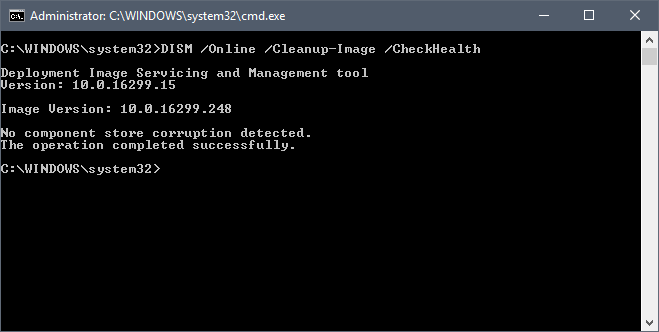
- After completing the CheckHealth scan, type “DISM /Online /Cleanup-Image /RestoreHealth” and press Enter. The DISM RestoreHealth command will fix and restore all the damaged system data.
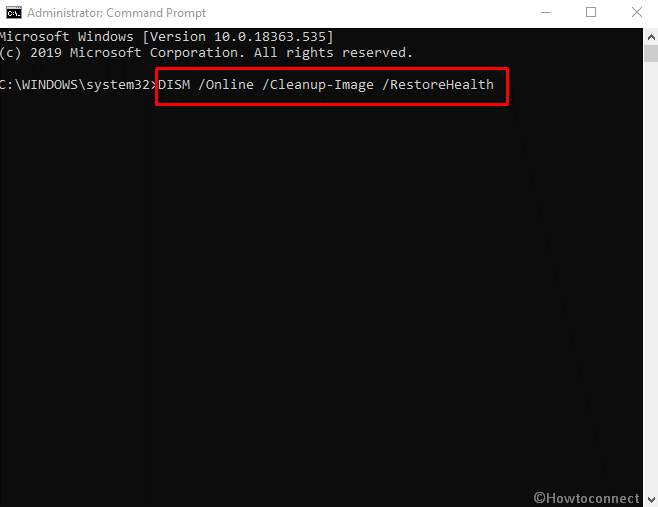
Now check whether the images are opening on not. If the PNG files are not opening on Windows 10 after the DISM scan, then move to the following method.
3. Converting the PNG to another Format
If you don’t know how to open a PNG file or your PNG file is not opening on Windows 10, the best thing you can do is convert your images to another format that can be accessed easily on your PC.
You can use the built-in Microsoft Paint app to accomplish this task. To do it, follow the steps below.
NOTE: Make a separate copy of the PNG before doing the steps, or save it in another location, or rename it to another file name in Step 5.
- Launch “MS Paint” from the Start menu.
- Open the image inside MS Paint by pressing “CTRL + O” and selecting it from its location.
- Now, click on the “File” menu and select the “Save As” option.
- You’ll be shown some image formats (like JPEG, BMP, GIF) to select from or click on “Other Formats’ for more options.
- Now, select a format of your choice, choose the file location, type a name, and click “Save.”
After that, go to the location where you saved the image and open it. If it still does not open, then there is probably some fault with the image, and it needs to be repaired.
Also, if you want to use another image converter instead of MS Paint, then Wondershare UniConverter is one of the best alternatives out there.
4. Using Wondershare Repairit Photo Repair Tool
Wondershare Repairit provides both online and offline tools to fix corrupted PNG files. The steps to use Repairit offline tool is simple and are listed below.
- Download and Install Wondershare Repairit on your system. Launch the software and select Photo Repair from the left menu.
- Click on the “+Add” button to select the image which needs to be repaired. You can also select multiple images if you want.
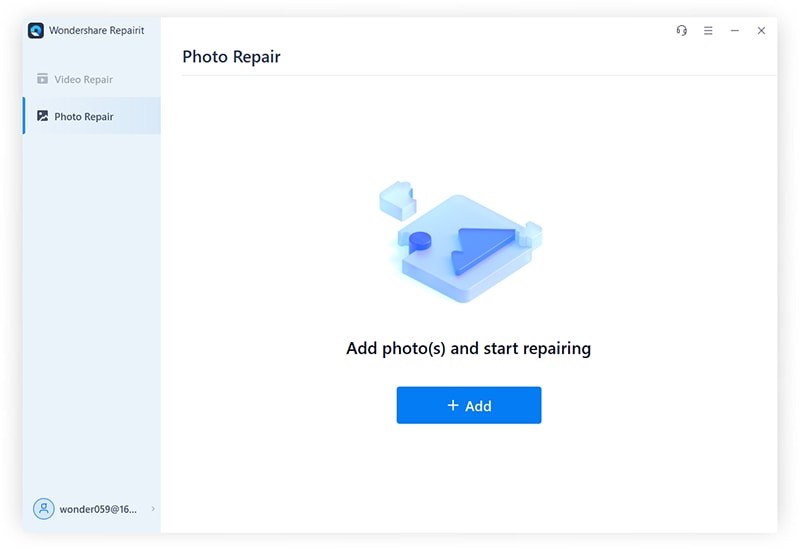
- After selecting the images, click on the “Repair” button.
The software will start fixing the corrupt images which you have loaded. Please DO NOT close the application while the process is running, or it might push your data to a point beyond repair. A progress indicator will be shown at the bottom left corner to track the repair process progress.
When the process is completed, a dialog box will appear, showing that your images are repaired.
- Now, you can preview the images and select the ones you want to restore.
Click “Save” to save the images individually or click “Save All” to save all of them. Finally, select the location to save the images and click “Save.”
Wondershare Repairit is the quickest and the most effective way to fix corrupt PNG files. It can be used on the go with its online repair tool or installed on the system and used without an internet connection. Also, the Online tool provides 200 MB of file fixing for free.
Repairit Desktop is free to use and provides support for both Windows and Mac. It can repair data of all the popular formats, like DOCX, PPTX, etc. It can restore photos, videos, and documents with one click and helps in saving your time.
Repairit can also fix corrupted data on cameras, smartphones, portable storage devices, memory cards, etc.
And, by getting a subscription, you can repair more than 20 different data formats and unlock the Advanced Repair feature for Photos and Videos, to recover severely corrupt files.
Conclusion
The methods given here are the most effective ones to fix corrupted PNG files. The first three methods cannot repair severely damaged files. So, we recommend Wondershare Repairit as it is the most advanced file repair tool and can provide an easy fix to all file corruptions.

