Cloud computing services have completely changed with time. Now you can access the data on hundreds of devices at a time.
Also, you can perform other tasks such as edit the names of the datasets, removing the datasets that you don’t want to sync to the Quicken Cloud.
Quicken’s cloud feature allows you to automatically store all recent transactions from the bank accounts.
Cloud technology makes your Quicken account extremely secure over the internet through its advanced encryption technology. It allows you to remain satisfied with your data as no one can breach it easily.
However, the most crucial thing is that if you somehow lose your data, or removed it unintentionally, you don’t get the chance to restore it back from the Quicken Cloud. For this, you have to use either a registered Quicken desktop or its device app.
Another reason, you might find yourself in a position to delete Quicken cloud data is when you need some free space.
But if you delete Quicken cloud data in a hurry and inappropriate manner, then your data could be lost or get breached. To avoid such a drastic situation, you must know how to reset or remove Quicken cloud data.
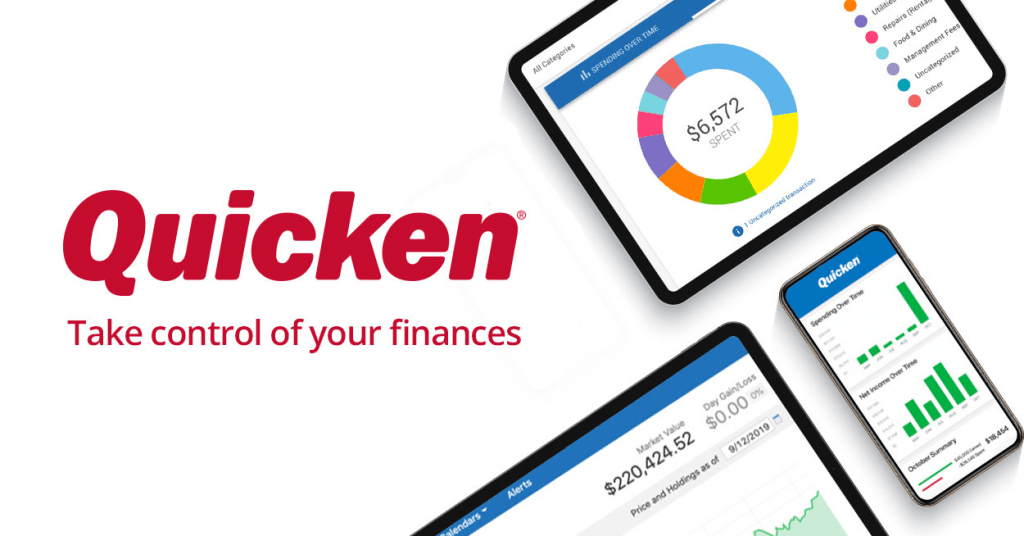
Deleting Steps of Quicken Cloud Data on Windows and Mac
Users have complained that their Quicken won’t open sometimes while accessing the cloud data and they start experiencing other errors as well. Here, the method of deleting Quicken Cloud Data can rescue you. Let’s check the instructions to edit the name of Quicken Cloud first.
Edit Quicken Cloud Name
- Does not matter in which location quicken accounting software is installed, users have to tap twice on the existing version only.
- After clicking two times on that link, you will get administration access to all necessary key commands.
- Now, jump directly on “Edit”, and tap on “Preference”.
- Then, you need to navigate to a cloud account.
- Afterward, wait for some moment, and modify the name of the cloud account.
- You can decide the changes you need to make at your convenience.
- Finally, make the changes and hit OK.
Reset Quicken Cloud Data in Most Secure Way
Resetting the Quicken cloud data actually deletes the data and resyncs it with the same period. Here, the cloud data is not removed permanently. This is because, when you reset the data, the following details are removed and then instantly retrieved on the registered Quicken cloud.
The steps for resetting cloud data are:
- Click“Mobile & Alerts” after opening Quicken.
- Then hit “Edit Profile” after which the dialog box “Preferences” displays.
- When prompted, fill in your password. It can ask for either a Quicken ID password or your Password Vault.
- On the left, choose “Mobile/Web”.
- On the right, inside “Quicken Mobile/Web”, hit the tab on “Reset Cloud Data”.
- In the dialog “Reset Cloud Data”, write yes, and hit “Reset” in order to verify the reset.
Delete Quicken Cloud Safely
If you want to remove Quicken cloud data due to any reason such as Quicken won’t open or other problems, then follow these steps:
- Firstly, open the Quicken software on your system by tapping twice on its icon.
- Hit the option “Edit” and select “Preferences”.
- Then from the same window tap on your cloud account.
- Once done, provide a name (skip if already done)to recognize the cloud account process for needed changes. Hit “OK”.
- Afterward, tap on the cloud account related to your Quicken ID for deleting the data.
- In the end, highlight the name and tap on “Delete”.
Removing Quicken Cloud Data on MAC – Detailed Steps
If you are a Mac user and need details about the deleting process of Quicken cloud data then keep scrolling down for the precise steps. Let’s check the same process of editing and deleting the Quicken cloud data in Mac.
Editing The Cloud Name
- Open your Quicken file.
- Then navigate to “Preference”.
- After that, reach out to the “Associated Service” tab for shortlisting all cloud accounts.
- Then approach the data manager after which you need to hover to the pencil icon. Now make the required editing in your particular file/data.
Deleting Quicken Cloud
- Select “File”.
- Now choose “Menu”.
- Tap on “Show This File”.
- Moving on, choose the file you want to remove.
- Click on “Delete”.
- Once the deletion is complete, just tap on the “Confirm” option.
- Finally hit “OK”.
Related Post: QuickBooks Error 6123
Final Words
In this post, we have shed light on every detail about the ways to remove Quicken Cloud data. The steps are not only secure but also resolve Quicken won’t open along with other issues.
It is super important to learn the proper ways to reset and delete Quicken data so that no other individuals could misuse your data in any way.
Hopefully, this article was informative enough to answer all your questions

