Why Do You Need Partition Software?
Have you ever seen a message saying your C drive is full, or bought a new hard drive but didn’t know how to set it up? Don’t worry, you’re not alone. Hard drives play an important role in storing and managing data on a computer system. Without proper management, you may run into issues such as low disk space, poor performance, or even data loss.
Partition software can be the solution! Reliable disk partition software gives you full control over your hard drive. It allows you to efficiently manage disk space and improve data organization. Whether you’re a beginner or a power user, we recommend using professional partition software to optimize your disk management experience.
Recommended Partition Software for Windows
There are plenty of tools available on the market, but not all of them are beginner-friendly or reliable. One trusted choice is AOMEI Partition Assistant. It is a powerful and free partition software designed for Windows users. With this free hard disk partition manager, you’re able to manage your hard drive and partition safely and effortlessly, even without technical experience.
Why Choose AOMEI Partition Assistant?
- User-friendly interface: The interface is simple and clear, making it easy to use for all users.
- Comprehensive features: Offers a wide range of disk management functions, including resizing, merging, splitting, formatting, wiping, and cloning disk partitions.
- Wide compatibility: Supports Windows 11, 10, 8.1, 8, 7, and Windows Server.
- Reliable performance: Trusted by millions of users worldwide as an excellent free drive partition software.
Resize Partition
Sometimes, one partition might be too small, while another has plenty of free space. In this case, resizing the partition is a smart solution. While you can use Disk Management to do that, there are several system limitations. For example, you may encounter the Extend Volume greyed out issue in this utility. No worries! AOMEI Partition Assistant allows you to easily extend or shrink partitions for free. With just a few clicks, you can adjust the partition size as needed.
Follow these steps to resize your partition using AOMEI Partition Assistant:
Step 1. Install and launch AOMEI Partition Assistant. On the interface, right-click the drive you want to resize (here is C:) and select “Resize /Move Partition“.
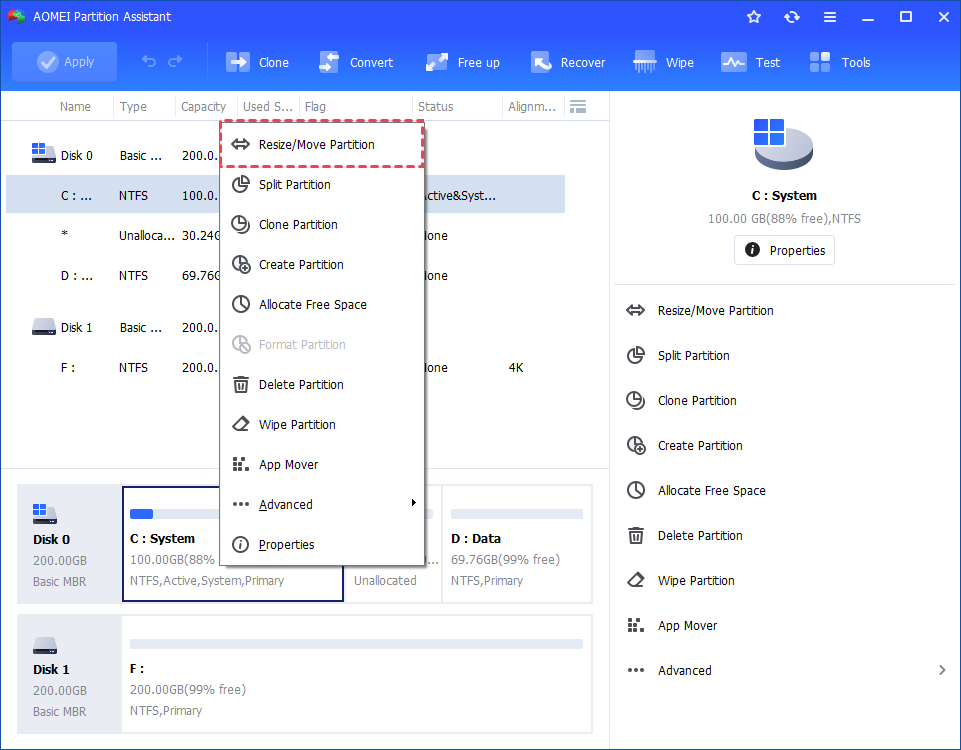
Step 2. In the pop-up window, drag the slider to extend or shrink the partition as needed. Then click “OK“.
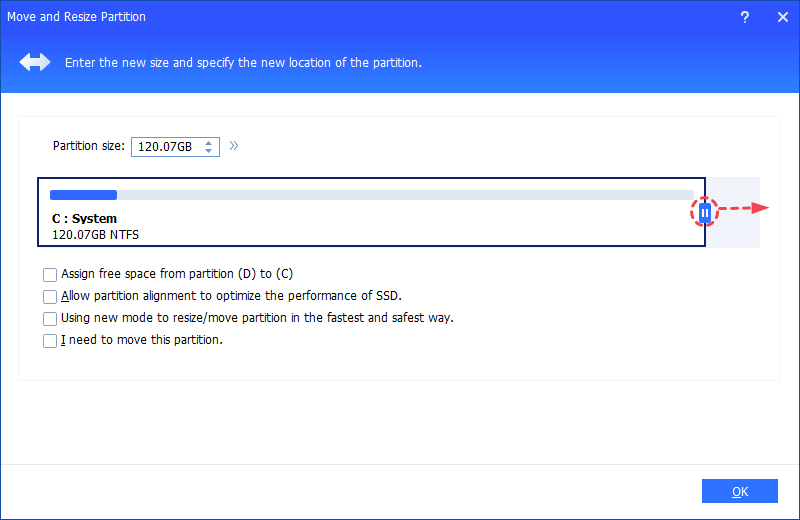
Step 3. You can preview the expand operation by viewing the “Pending Operations“. Then click “Apply” and “Proceed” to commit it.
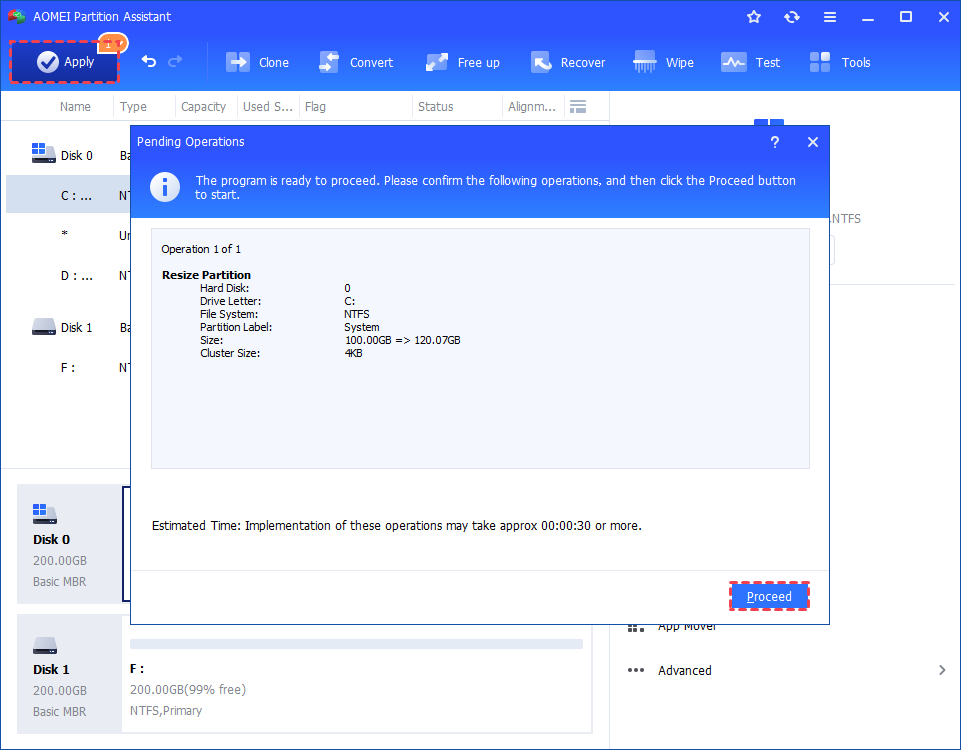
Merger Partitions
If you’re trying to extend a partition using space from another drive or non-adjacent unallocated space, combining them might be a perfect choice. AOMEI Partition Assistant allows you to merge two partitions or merge a partition with unallocated space with ease. This means you don’t have to delete or move partitions manually. It’s a simple and safe way to make the most of your hard drive without risking data loss.
Here’s how to use AOMEI Partition Assistant to merge partitions:
Step 1. On the interface, right-click the partition you want to merge (here is C:), and select “Advanced“> “Merge Partitions”.
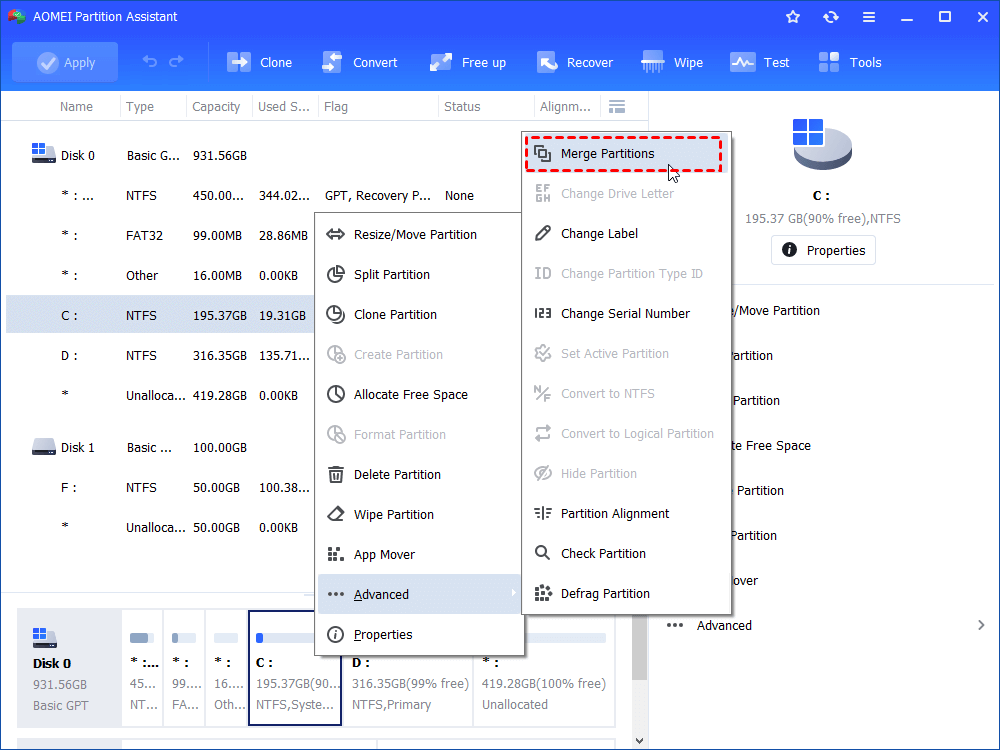
Step 3. In the pop-up window, check the box for the C: drive, select another partition (here is unallocated space), and then click “OK” to continue.
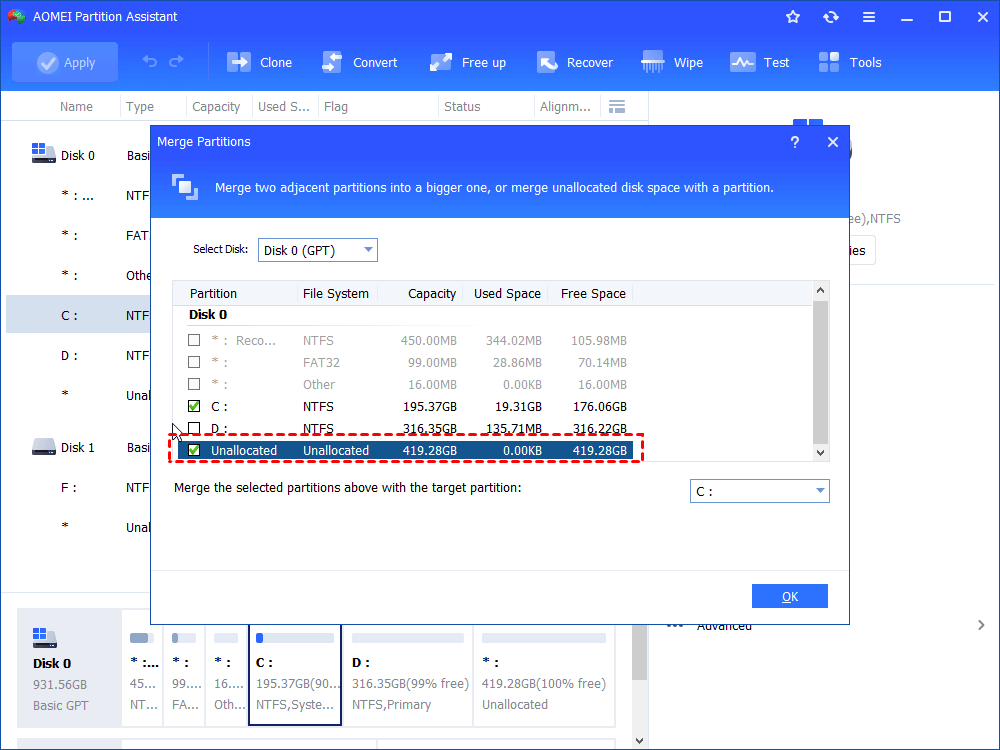
Step 4. Click “Apply” and “Proceed” to start the merging process.
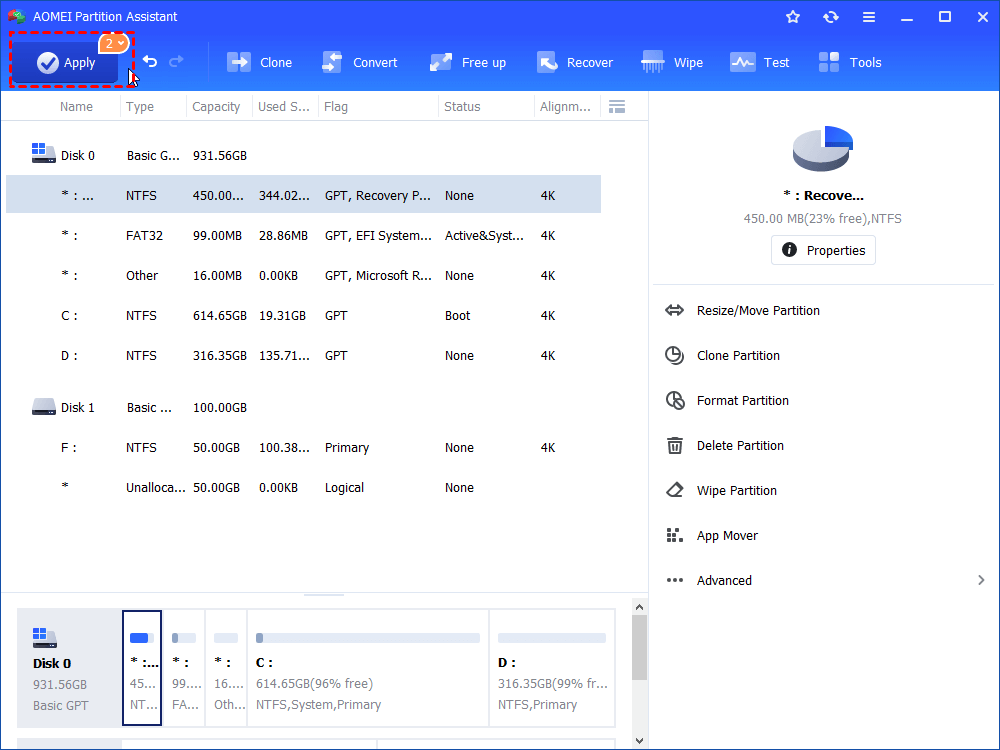
Conclusion
With reliable free partition software, you can easily manage your disk space and keep your system running smoothly. Among the multiple tools available, AOMEI Partition Assistant taps into the disk potential and manages partitions efficiently.
Whether you’re setting up a new drive or looking to boost the performance of an old one, AOMEI makes the process simple and safe.

