This article describes how to migrate Google Workspace sheets to Office 365. These methods also apply to documents, ppt, and other documents that you want to move to O365. All in all, you will know how to easily move various documents and forms from Google Drive to O365’s Onedrive commercial application. So let’s get started!
Ways to migrate Google Workspace sheets to Office 365
There are two different ways to perform this operation. The manual method requires the user to perform all tasks, but it is a free method. If you want to move hundreds of files, it may take some time. Automated solutions require minimal user intervention, but they are not free solutions. You can use it to move Google Drive (Google Workspace) files to OneDrive (Office 365). Before choosing a method, be sure to read both methods first.
How to manually migrate from Google Workspace sheets to Office 365
Find a step by step method with screenshots in the following sections:
I. Log in to Google Workspace
- First, log into your Google workspace account.
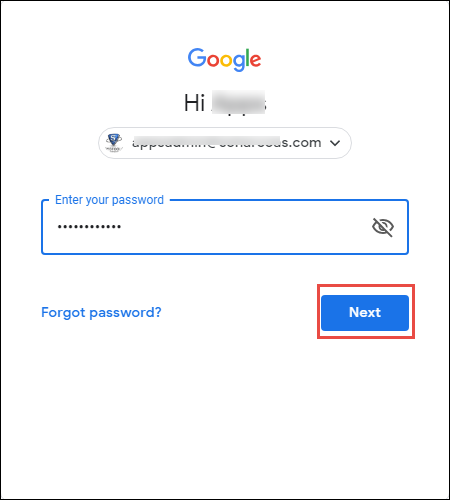
- After logging in, open Google Drive from your account.
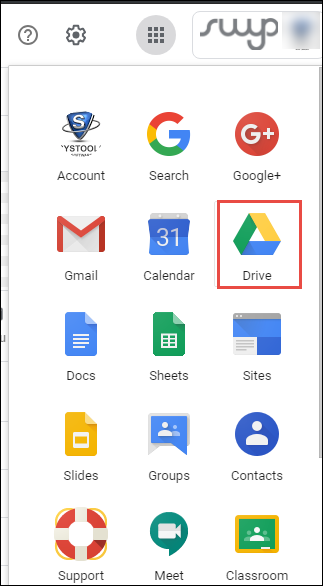
II. Download Google Sheet
- Now select the worksheet you want to move to O365, right click and download.
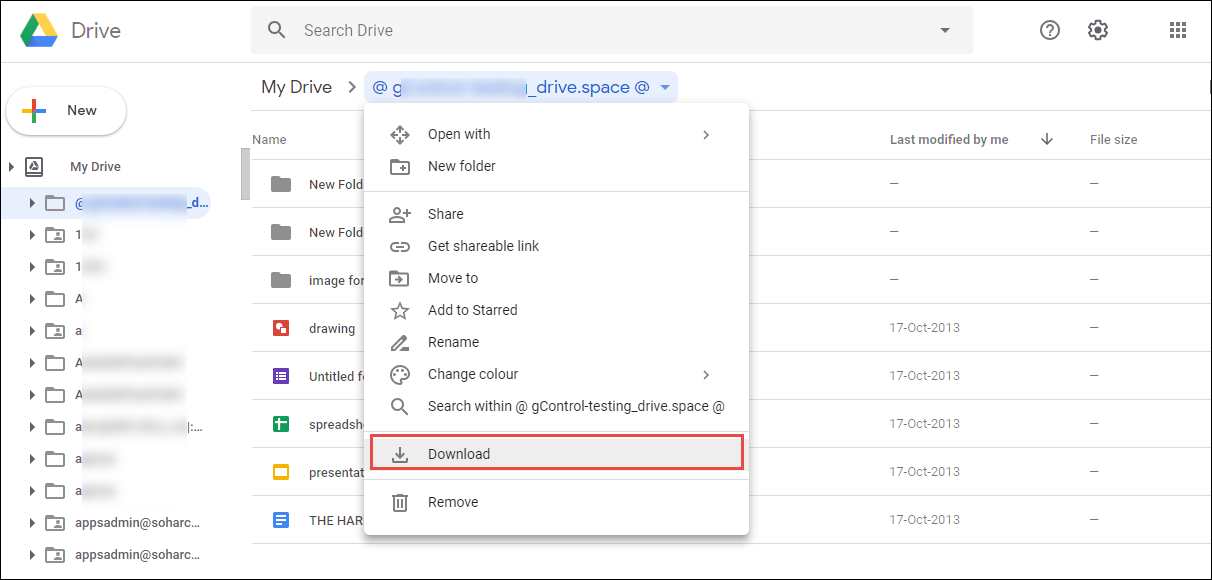
- After clicking the download button, the file will be automatically compressed.
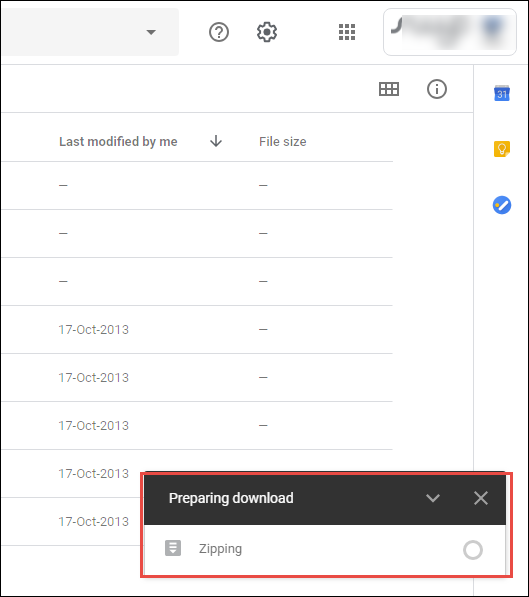
- Download and save the file.
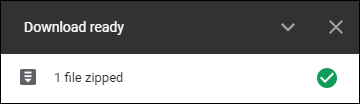
III. Extract the compressed files
You have compressed Zip files on your system. Extract all worksheets from the compressed ZIP file.
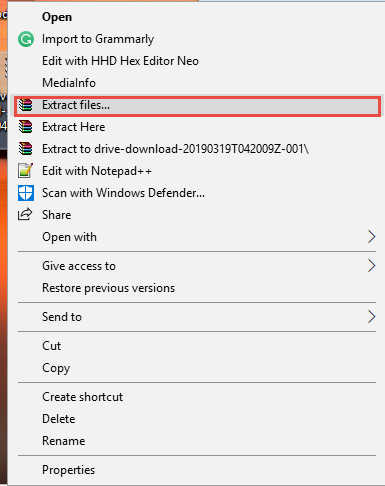
IV. Sign in to your Office 365 OneDrive account
To transfer Google workspace spreadsheets to Office 365, log into your O365 account. And open the OneDrive account from the application list.
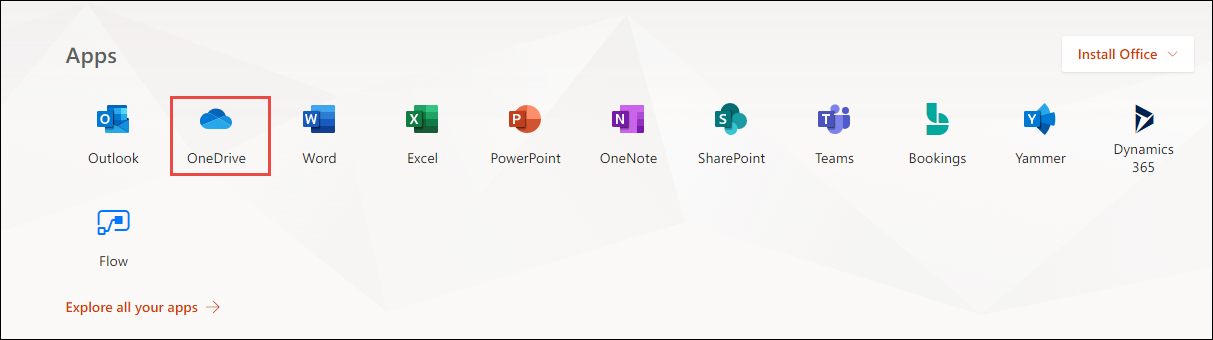
V. Migrate Google Workspace sheets to Office 365
Finally, select the “Upload” button to upload all the Google Workspace sheets you have downloaded from the G drive.
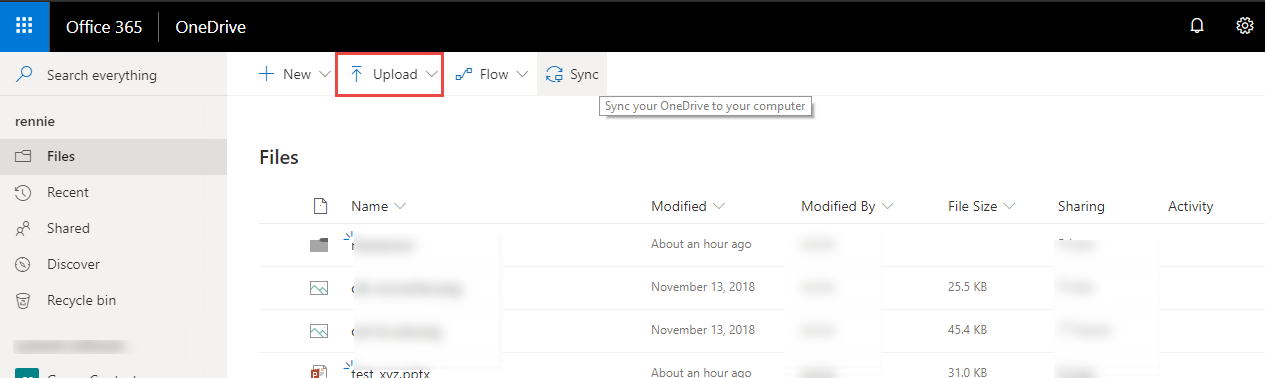
This completes the whole process. Using this method, you can move all documents, tables, slides, and other documents to Office 365. This is a free way to migrate Google Workspace sheets to Office 365 for a single account.
Migrate Google workspace Sheets to Office 365 (optional – email, contacts, calendar)
If your needs aren’t limited to 2-3 accounts and involve the majority of Google workspace users, you might need to choose a method that can process and move spreadsheets across all Google workspace accounts at the same time.
For that, use the Google Workspace to Office 365 migration tool. This is a safe way to transfer Google workspace spreadsheets, as well as emails, contacts, and calendars to Office 365 accounts – you can choose to move the content.
Using this utility, you can easily migrate multiple Google workspace worksheets to a designated O365 user account. It also provides a filter to organize worksheets and other categories of data items. The tool GUI comes with all the help content needed to operate the tool. It is a tool for Windows and Linux for Google workspace administrators to migrate data.
More importantly, the tool is catered to be used by Google workspace administrators. You can select data items (mail, calendars, contacts, documents-forms-slides) to migrate to an Office 365 account. The permissions imposed on the worksheet will also be transferred to the O365 account. Plus, incremental migration, concurrent migration, and other features make it an amazing application.
The operating principle of the software is as follows:
- Download and activate the application on the system.
- Select the source – G Suite and the destination – Office 365.
- Select the document box and apply filters and other settings.
- Enter and verify your Google credentials and the location of the certificate file.
- Enter and verify your Office 365 email and application ID.
- Import the list of users involved in the migration.
- Click “Start Migration” and the tool will start transferring Google Workspace sheets to Office 365.
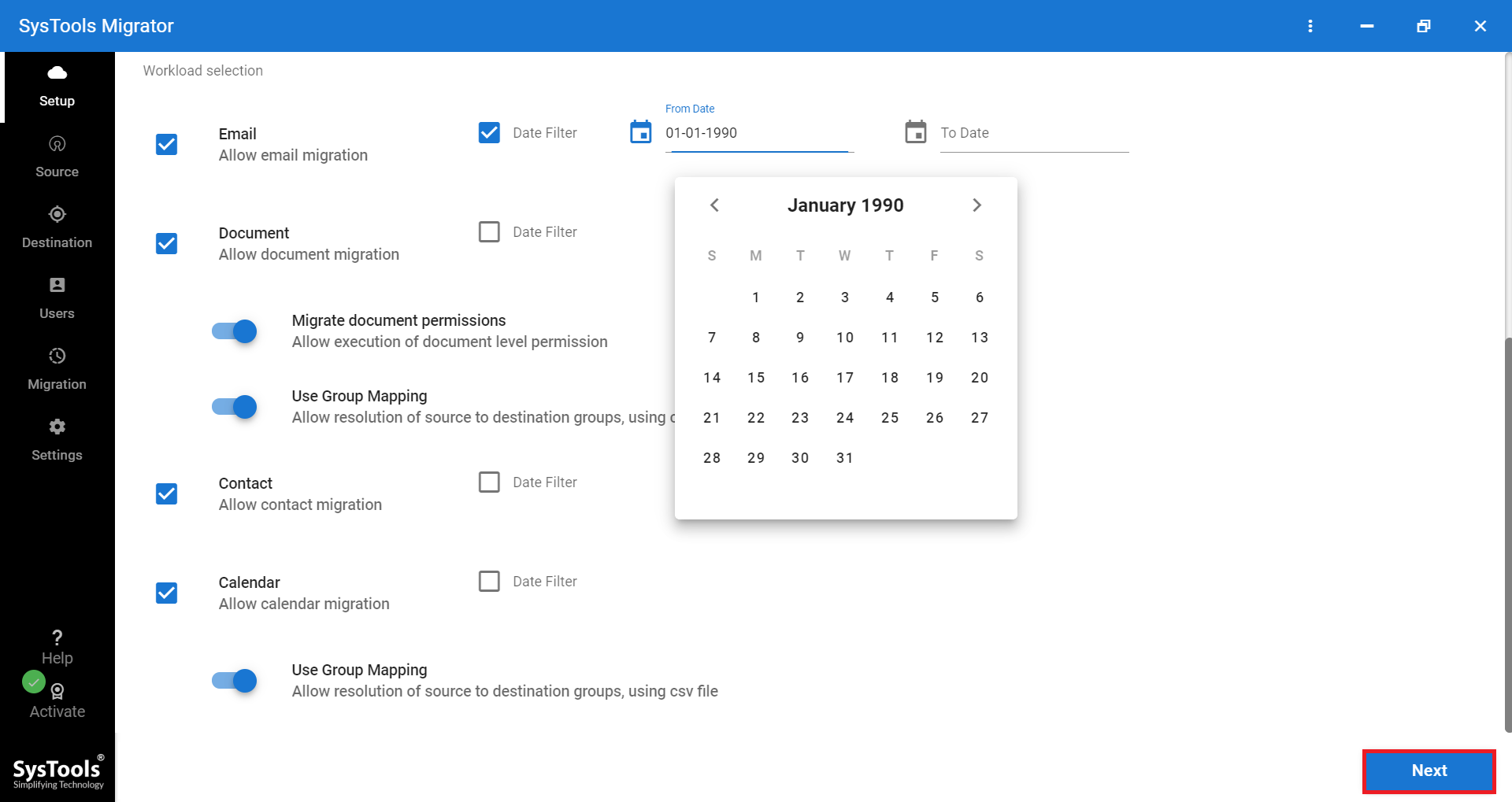
Summarize it all
In many cases, users want to migrate Google Workspace sheets to Office 365. Therefore, we provide a manual method with simple steps to help you easily transfer files. Also, many administrators are looking for a way to do this for multiple user accounts together. Some people even want to move other data items (e.g. email, contacts, calendar) along with the spreadsheet. For these users we also provide an easy to understand professional approach.

