Hyper-V virtual environments are not immune to hardware failure, data corruption, ransomware, or accidental deletion. Therefore, it is crucial to have a reliable Hyper-V VM backup strategy.
Why You Need a Backup Hyper-V VM
Hyper-V backups serve multiple purposes:
1. Disaster Recovery
Hardware failures, system crashes, or cyberattacks can lead to unexpected downtime or data loss. A reliable backup allows you to quickly restore affected VMs and resume normal operations.
2. Business Continuity
Backing up your VMs ensures that your services remain available even in the event of failure, minimizing disruption to business operations.
3. Data Protection
Virtual environments often house critical databases, applications, and customer data. Regular backups protect against accidental deletions or data corruption.
4. Compliance Requirements
Industries like healthcare, finance, and legal services are subject to strict data protection regulations. Regular VM backups help maintain compliance and avoid costly penalties.
Common Methods for Hyper-V Backup
There are several approaches to backing up Hyper-V virtual machines:
Manual Export: Use Hyper-V Manager to external storage. This method is basic but time-consuming and prone to error.
Windows Server Backup: A native tool that can back up Hyper-V VMs, though it lacks flexibility and scalability.
PowerShell Scripting: Advanced users can write scripts to automate backups, but it requires expertise.
Third-Party Solution: These tools offer automated, centralized, and reliable VM backup capabilities, suitable for businesses of all sizes.
AOMEI Cyber Backup: Simplifying Hyper-V VM Backups
AOMEI Cyber Backup is a professional and affordable backup solution designed for virtual environments. It delivers comprehensive backup and recovery functions without the complexity of traditional enterprise software.
⭐Key Features:
Agentless Backup: No need to install agents inside each VM, reducing resource consumption and simplifying deployment.
Scheduled Backup: Automatically back up Hyper-V VMs on a daily, weekly, or custom schedule.
Incremental Backup: Efficiently backs up only the changed data, saving storage and improving speed.
Centralized Management: Manage all VM backups from a single, web-based dashboard.
Fast VM Recovery: Instantly restore a VM to its original state or to a different host to minimize downtime.
Secure Retention Policies: Automatically delete outdated backups based on custom rules to optimize storage usage.
Simple Steps to Backup and Restore Hyper-V VMs
1. Bind Devices: Access to AOMEI Cyber Backup web client, navigate to Source Device > Hyper-V > + Add Hyper-V to add a Hyper-V host. And then click … > Bind Device.
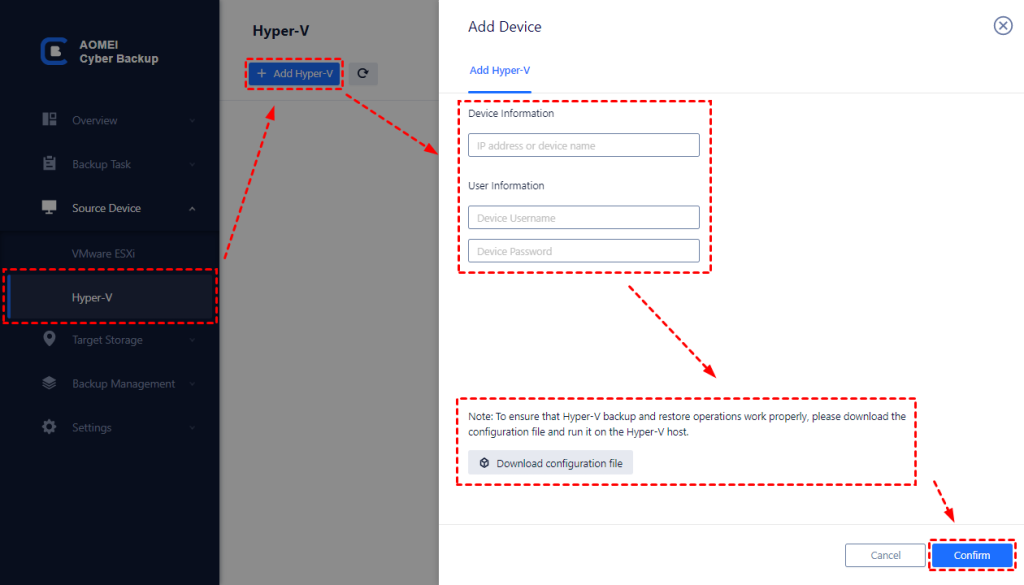
2. Create Backup Task: Navigate to Backup Task > + Create New Task, and then set Task Name, Backup Type, Device, Target, and Schedule.
- Device: select VMs on the host in one backup task.
- Target: select to back up to a local path, or to a network path.
- Schedule: choose to perform full, differential or incremental backup, and automate execution according to the frequency you specified.
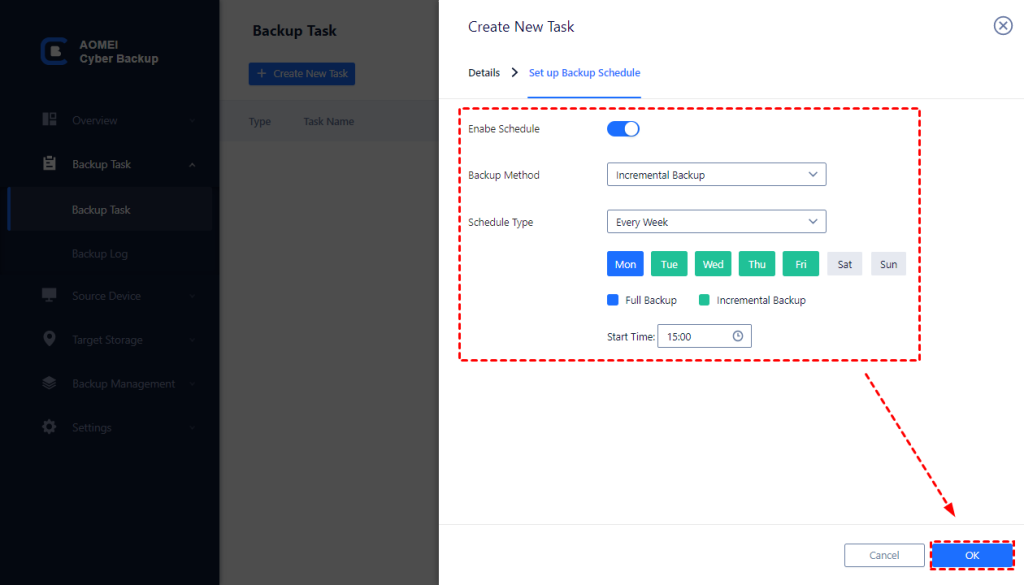
3. Run Backup: Click Start Backup and select Add the schedule and start backup now, or Add the schedule only.
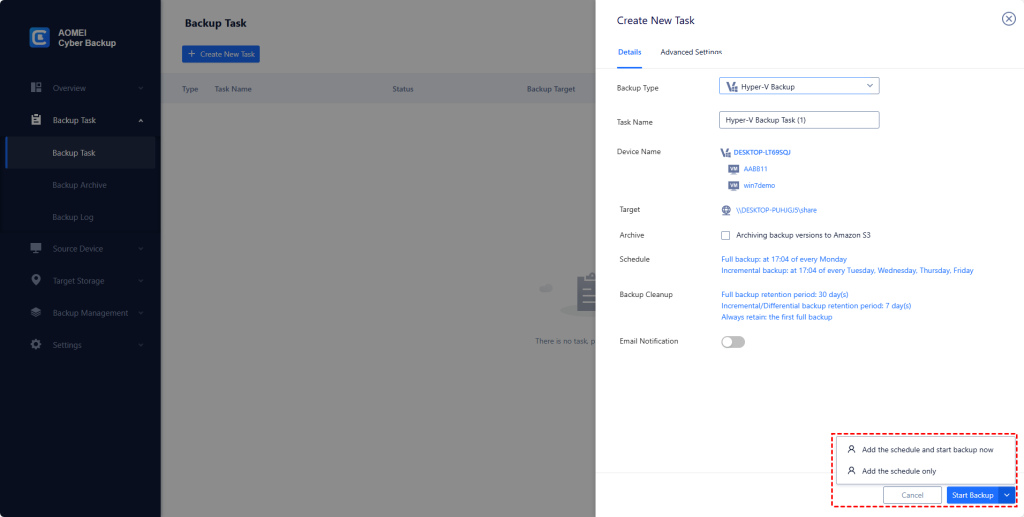
4. Restore VM: Click … > Restore on the backup task to open a wizard, and click Select Content to specify a restore point. Select to Restore to original location, and click Start Restore.
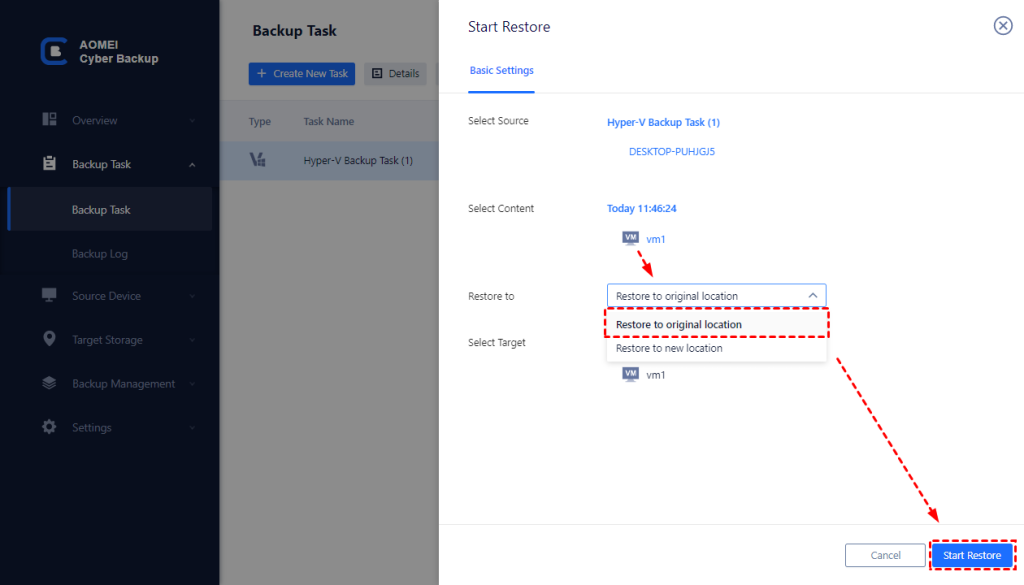
Frequently Asked Questions (FAQs)
1) Is AOMEI Cyber Backup free?
Yes, AOMEI Cyber Backup offers free and upgraded versions. While the free version covers most of the VM backup needs, you can also upgrade to enjoy more features, like batch VM backup, backup cleanup, and restore to new location.
2) Can AOMEI Cyber Backup recover a VM to another host?
Yes, VMs under Hyper-V host A can be recovered under Hyper-V host B. VMs under ESXi host A can be recovered under ESXi host B. However, VMs under Hyper-V hosts cannot be recovered under ESXi hosts, which are different platforms and do not support cross-platform recovery operations.
Summary
Backing up your Hyper-V virtual machines is not optional, it’s essential. Whether you’re protecting against system crashes, data loss or ransomware, having a reliable backup solution ensures business continuity and peace of mind.
AOMEI Cyber Backup provides a simple yet powerful platform to automate Hyper-V backups, saving you time and reducing human error. Its intuitive interface, powerful features and affordable price make it an excellent choice for SMB and enterprise environments.
👉 Start protecting your Hyper-V virtual machines with AOMEI Cyber Backup today.

