Imagine this: you’re saving all personal files on your computer, cleaning up some old or unnecessary folders to free up disk space, but, oops, you accidentally delete an important file or folder. Or maybe a system crash wipes out all your precious photos stored on internal as well as external hard drives. These moments are more common than we’d like to admit, and they often happen without any prompts or warning.
While data loss strikes, panic usually follows. But prior to giving in to severe frustration, you should know there are tools that are designed specifically to help users recover lost files. One of the most reliable options available today is “MyRecover”, a piece of free file recovery software.
What Makes MyRecover Stand Out?
Unlike many recovery programs that restrict free users to a minimal amount of recoverable data, often just a few megabytes, MyRecover provides a user-friendly interface and generous free recovery quato, capable of handling everything from basic deletions (temporary or permanent deletion) to deep system-level data loss.
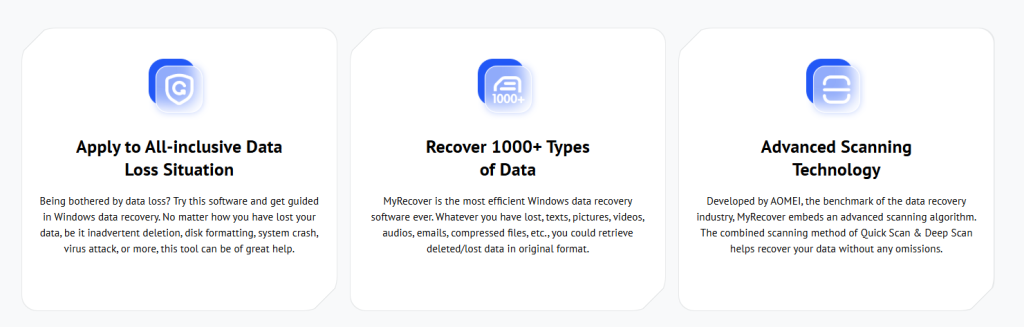
✅ Free To Use
MyRecover offers a free version that lets you recover up to 500MB of lost data—no strings attached. This is especially useful for users who only need to retrieve a small amount of files and don’t want to commit to a subscription.
✅ Two Flexible Scanning Modes
The software offers two different scanning modes for different data loss scenarios. On one hand, the Quick Scan aims to recover recently deleted files. On the other hand, its Deep Scan is designed to find and recover files from formatted drives, corrupted partitions, or even raw file systems.
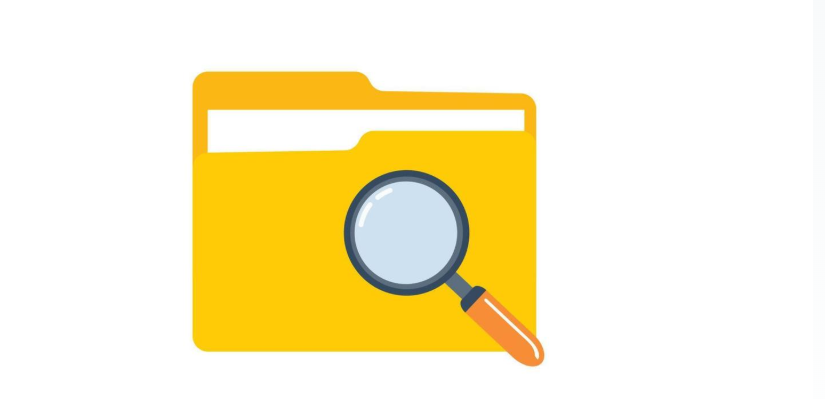
✅ Broad Device Compatibility
MyRecover supports a wide range of storage devices. It works with: internal/external HDDs & SSDs, USB drives, Memory cards (SD, TF, CF), Digital cameras, etc.

✅ 1000+ File Formats Supported
From work documents like DOCX, XLSX, and PDF, to multimedia files like JPG, PNG, MP4, MOV, and more—MyRecover is capable of restoring over 1000 types of files, covering almost every file you’re likely to lose.
✅ Awesome OS and File System Compatibility
MyRecover is fully compatible with major Windows operating systems (Windows 11, 10, 8, 7) and all Windows Server operating systems. Besides, it is able to recover files from NTFS, FAT32, exFAT, ReFS and even Ext drives, ensuring broad usability across different storage environments.
Steps to Recover Files Using MyRecover
MyRecover’s intuitive interface makes it quite easy for both beginners and professionals to perform the file recovery process. Do not require any special skills or technical background. Just take the following easy steps, and you can effortlessly find and recover what you need.
1. Download and install the free version of MyRecover on your Windows PC from its official site.
2. Run the software as an administrator. In the right disk drive list, choose the drive or partition where your files were lost. MyRecover will immediately begin scanning with a “Quick Scan” or “Deep Scan” mode.
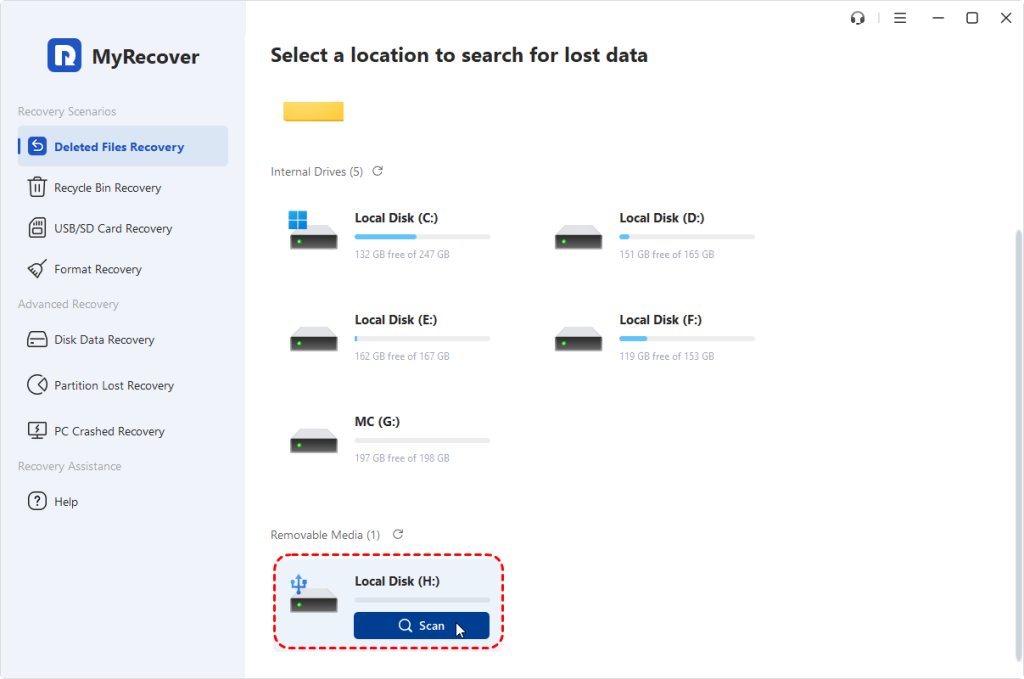
- As the scan finishes, you’ll see a list of recoverable files. Choose the files you want and click “Recover.”
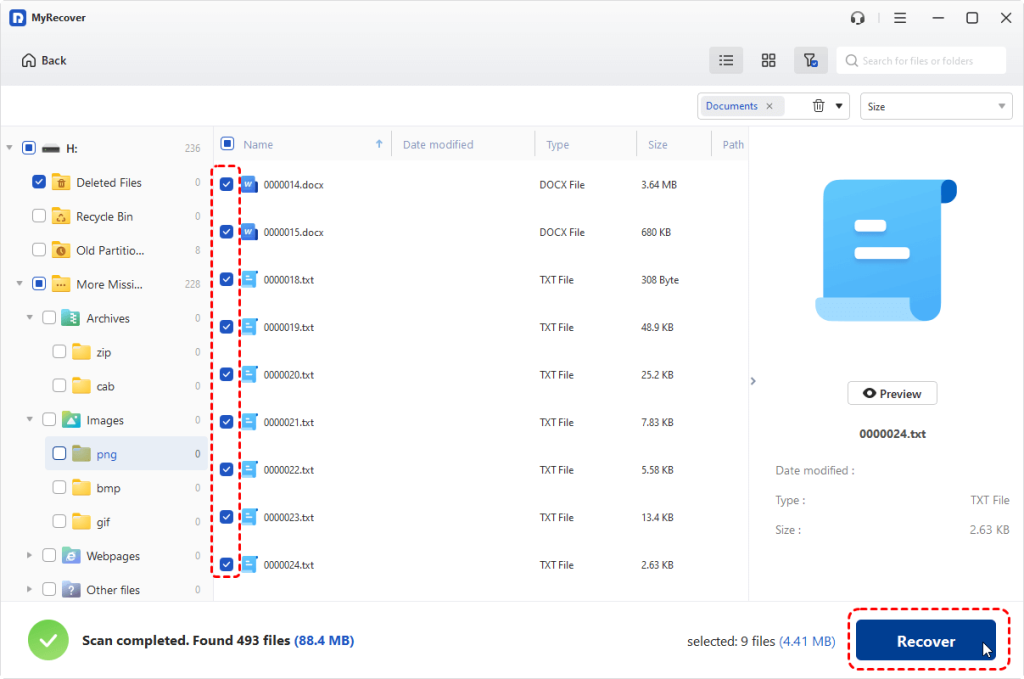
- Save them to a safe location (not the original drive, to avoid overwriting).
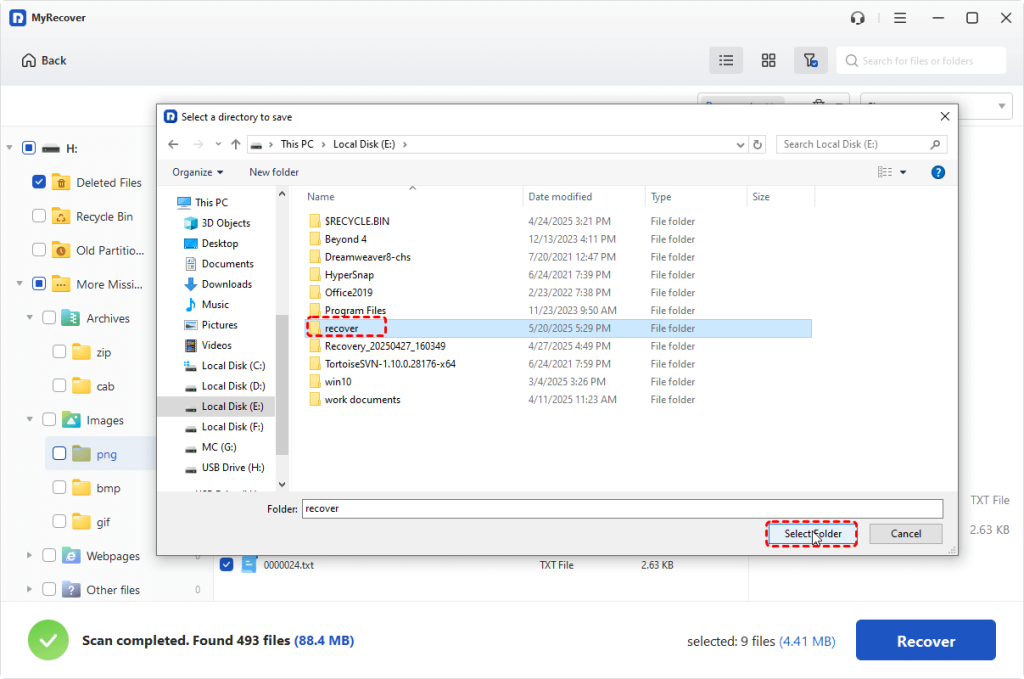
When the recovery process is completed, the software will pop up a mini window, offering a summary notification that tells the total number of files successfully restored, and the specific directory where these recovered files have been saved. To check whether the recovered files are valid and accessible, you can directly click on the “path link” or “browse” button.
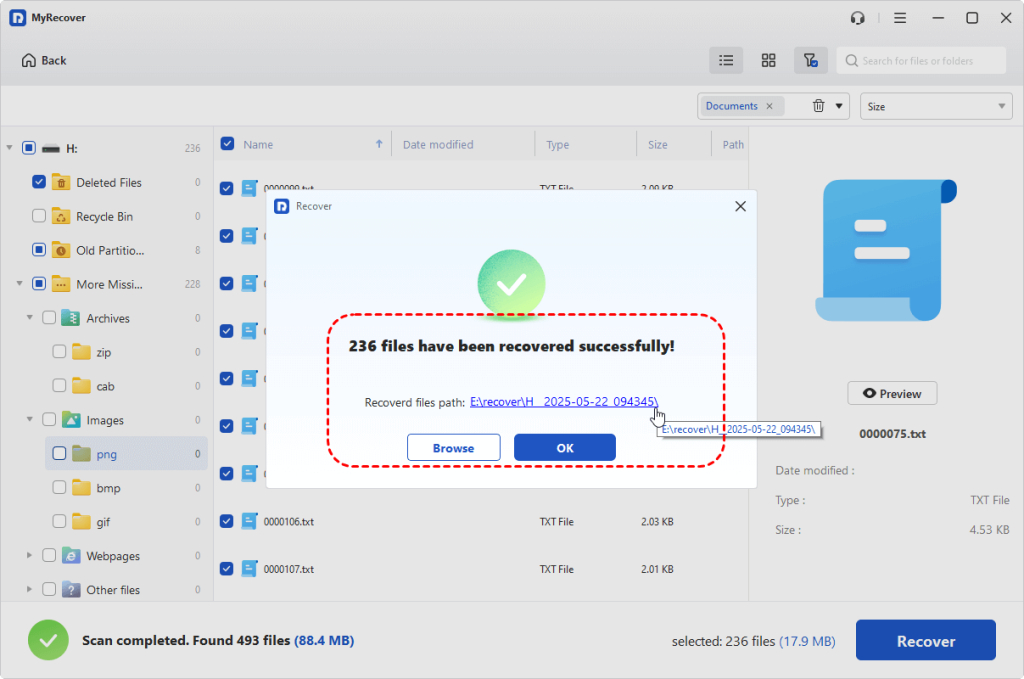
Final Thoughts
There’s no shortage of data recovery tools on the market, but few strike the right balance between functionality, ease of use, and affordability. MyRecover manages to do all three and even offers a genuinely useful free version.
Whether you’ve lost a single document or hundreds of photos, MyRecover gives you the chance to get them back without paying upfront or dealing with complex settings. For everyday users looking for peace of mind and practical results, it’s definitely a smart choice.
If you want to unlock the advanced functions such as previewing files before recovery, recovering data from unbootable computer, or gain unlimited data recovery quato, you can also consider using the Professional or Technician editions.

