What is Windows Backup and Why Need it?
Windows Backup (PC Backup) is a process that copies all the files, data and information on your computer, to your backup destination. It is designed to protect all the important files and pictures on your computer and also the files you have saved on an external hard drive.
In an increasingly data-driven age, people are using their computers more and more frequently. There are many situations that may cause data loss during our computer use, such as theft, power outages, storms, floods, fires, human errors, system crashes, etc. Therefore, it is also becoming more and more important to create Windows backups. You can choose Windows Backup to backup your important files to a safe place and once you encounter any problem, you can simply restore them using the backup.
What’s the Best Windows Backup Solution?
You can choose to protect your data or system by backing up Windows to different destinations, but not all of them offer the same level of protection or are easy to use. Some have good security but are a pain to restore files, while others are easy to use but not secure enough.
Finding a Windows backup solution that works for you can protect your files from all the major risk factors and is easy to use, and help you recover exactly what you want with minimal hassle. Below you will find a list of some of the most commonly used windows backup solutions, and you can follow to choose the kind that suits you best according to your needs.
| Cloud Storage | External Hard Drive | Thumb, USB or flash drive | |
| Description | An offsite backup option that automatically backs up Windows and lets you share and access your files from multiple devices. | A semi-portable Windows backup solution that is easy to use. Can store backups to HDD/SSD. | The most portable backup solution, and the most limited storage space. |
| Pros | Easy access, saving local disk space and costs. | Compatible with most devices and easy to use. | Easy to carry and the cheapest backup option. |
| Cons | There is basically no downside – this is the safest and most secure way to back up all your files. | Limited storage space, susceptible to disasters such as natural disasters and theft, and higher cost than cloud services | Smaller size makes it easy to lose, limited storage space, and susceptible to natural disasters and theft, etc. |
Best Windows Backup Software – Supports Backup to All Destinations
After choosing the right Windows backup solution for you, you need a software to help you backup Windows. Here I recommend the best free backup software – AOMEI Backupper Standard. It supports all Windows PCs, such as Windows 11/10/8/7/Vista and XP (all editions, 32/64-bit)., etc. and is trusted by millions of users.
- It is an all-in-one data protection and disaster recovery solution for PCs and laptops.
- It provides you with automatic, full and incremental backup methods to simplify your backup tasks.
- It allows you to sync local files and folders to USB drives, NAS devices or cloud drives as you wish.
- It also supports you to clone HDD to SSD free, HDD to HDD, or M.2 SSD to M.2 SSD for disk upgrade and data migration.
- It allows you to create a WinPE or Linux bootable CD for bare metal or unbootable computers.
If you are using this software for the first time, you can make this backup software free download to your computer. Then, follow the steps shown below to create a Windows backup.
- Launch AOMEI Backupper, click System Backup under the Backup tab.
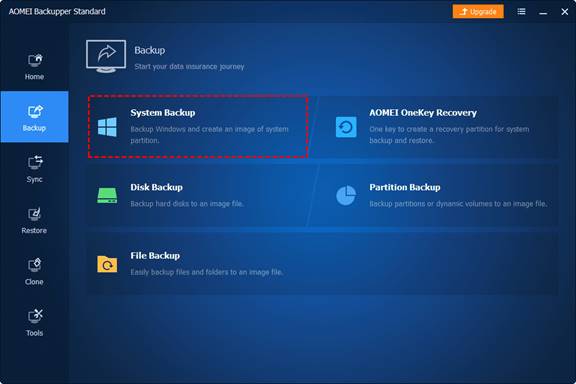
Tip: you can also choose Disk Backup to backup the entire hard drive on your computer or choose File Backup to backup the individual or single files or folders.
- The program will select the system and boot partitions as sources by default. Then you can modify the Task Name to distinguish your Windows Backup from other backup tasks. Next, choose a destination path to store your system backup.
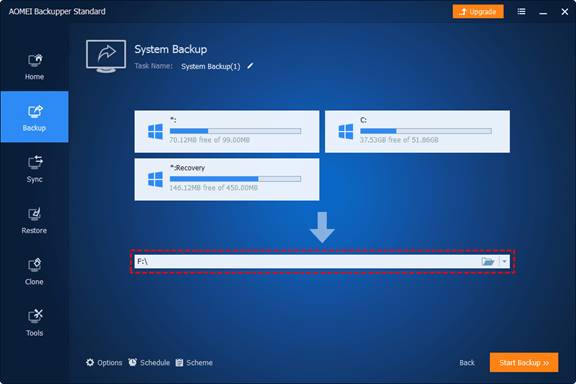
- Confirm all your settings and click Start Backup to create a Windows Backup.
Tips: Before starting a backup, you can customize your backup task by clicking on the three options in the lower right corner of the program.
Options: You can comment Windows backups to distinguish them from other backups, compress system backup image files, split large system image files into smaller ones, enable email notifications to be alerted when a backup is complete, and more.
Schedule Backup: You can use this feature to set up automatic backup tasks to avoid duplication of work to save time. You can choose different intervals: daily, weekly, monthly. In higher versions of this PC backup software, you can also use another two functions event triggers and USB plug in.
Backup Scheme: You can select backup methods here – Full Backup, Incremental or Differential Backup. It also provides you with Automatic Backup Cleanup function in advanced editions.

Wrapping Things Up
This article introduces you to the best free Windows backup software. No matter what kind of storage device you finally decide to create your Windows backup to, you can use AOMEI Backupper Standard to help you.
Also, if you want to upgrade the hard drive on your computer, you can use it to help you migrate your system and data. The whole process is so easy that even a computer novice won’t encounter any problems. It also ensures that you can successfully boot from the cloned disk.

